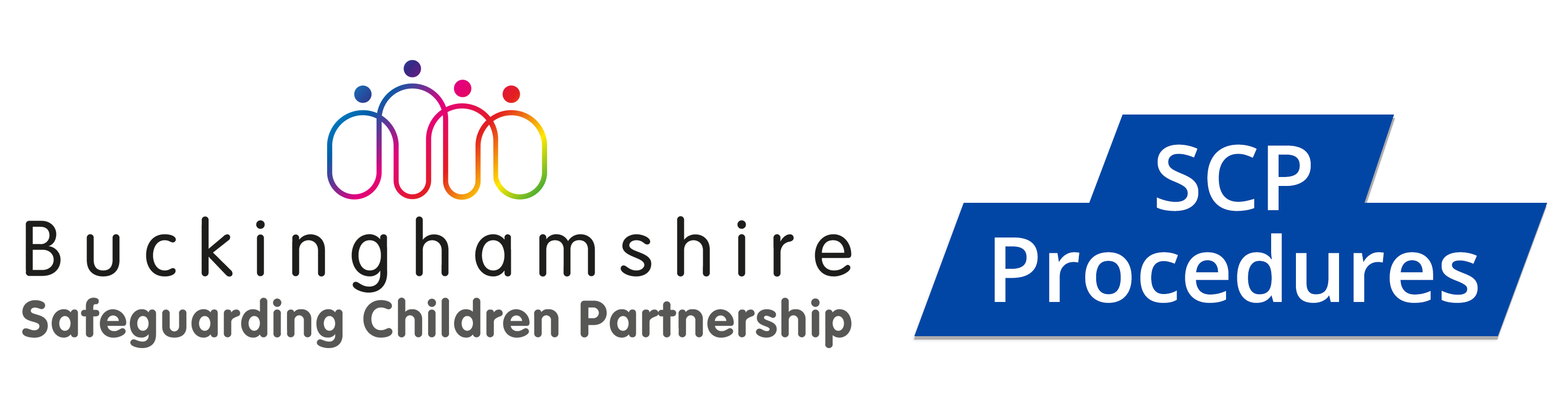Welcome to the Buckinghamshire Safeguarding Children Partnership Multi-Agency Policies and Procedures (MAPP).
This page provides a summary of how to use the MAPP website and its main features.
Contents
- Finding Your Way Around the MAPP
- Accessibility Options
- Using the MAPP on Smartphones and Tablets
- Adding Shortcuts to the MAPP
- Additional Resources
- Reading Confirmation
- Chapter Feedback
- Amendments
- Date of Next Revision
- Search
- Copyright
Finding Your Way Around the MAPP
This site is divided into different sections. On the home page there are five tiles:
- Safeguarding Children Procedures – which contains the multi-agency safeguarding children policies, procedures and practice guidance for Buckinghamshire;
- Reporting Concerns – how to report safeguarding children concerns to the First Response Team;
- Latest Updates – takes you to a summary of the latest amendments to the MAPP site;
- Practitioner Resources – key information to supplement the MAPP contents, including glossary of key terms, Easy Reads and links to statutory guidance;
- Safeguarding adults– information on what to do if you are have concerns about an adult, and a link to the Buckinghamshire Safeguarding Adults Board Multi-agency Policies and Procedures.
When you are in the Safeguarding Children Procedures section, there are a number of tabs on the left side of the screen when viewed on larger screens or by clicking on the lined box in the top right corner on smaller screens (such as smartphones or tablets):
- Using this Safeguarding Children Policies and Procedures Resource is this page;
- ‘Contents’ contains the different sections and policy, procedure and guidance chapters in the main area of this Resource;
- ‘Resources’ provides a range of relevant and supporting information;
- ‘Contact’ contains local contact details for local teams, services and partner organisations and a link to send comments or questions about this site.
Accessibility Options
The MAPP website has a number of different options to aid online reading. Using the ‘Accessibility’ drop-down menu on the left-side of the screen, you can change to green, blue or pink backgrounds, high contrast (dyslexia-friendly) purple text on a beige background, high visibility yellow text on a black background or you can return to the default setting.
You can also resize this website by pressing CTRL and + together to make it larger, you can keep pressing this to increase the zoom level. Pressing CTRL and – together makes the site smaller. This is a feature built into your web browser, known as in-browser zooming, and so depending on the browser you’re using the controls may be different.
In addition, the MAPP is designed to be accessible for users of text only and screen reader software programs which allow blind or visually impaired users to read the text that is displayed on the computer screen with a speech synthesizer or braille display. Our content is consistently structured, including headings, which makes using the software on this site easier. Also, when viewed through screen reader software, every page has a ‘Skip to main content’ link which allows software users to go straight to the main content of that page instead of receiving the full navigation options every time. Please share this information with blind or visually impaired colleagues.
Using the MAPP on Smartphones and Tablets
This MAPP works well on smartphones and tablets and will immediately convert into a mobile friendly version, where the tabs sit behind the Menu button.
Adding Shortcuts to the MAPP
You can easily access the MAPP by installing a shortcut on your device, which will directly open up your internet browser to the Resource. You can do so using the following methods:
- on desktop / laptops: go to the homepage of this website in your internet browser, then bookmark it using your browser’s bookmark feature. Open your browser’s list of bookmarked websites and drag the MAPP bookmark onto the desktop of your device.
- on smartphones / tablets: open this website in your internet browser, and do the following:
- on Android devices – click the three dots, and select ‘add to home screen‘;
- on iOS / Apple – click the share icon
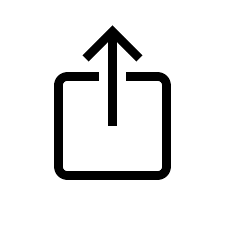 , scroll down the page and select ‘add to home screen‘.
, scroll down the page and select ‘add to home screen‘.
Additional Resources
The Resources section contains a number of links and documents to supplement the information in chapters. It includes:
- Briefings – written by Policy Partners Project and our associates to reflect current issues or recently released research reports.
- Child Safeguarding Practice Reviews – link to the NSPPC repository;
- Easy Reads – information for children, young people, parents and carers in easy read formats;
- Glossary – definitions and key terms used in the policy portal;
- Legislation – links to key legislation relating to children, young people and parents and carers;
- National organisations – websites for national organisations
- Statutory and national guidance – links to key guidance documents, published by different government departments and relevant organisations.
For ease of use, if you can open this website in two tabs next to each other you can click on the Resources section to look at relevant resources without leaving the web page you are reading.
Reading Confirmation
At the bottom of each chapter, there is a reading confirmation box which allows practitioners to confirm they have read the content. This can be useful for new staff as part of their induction, for supervision and team discussions, continuing professional development or or when a new policy, procedure or guidance chapter is added to the site.
Chapter Feedback
You can provide feedback on whether you found this site useful by using the ‘was this helpful’ tool at the bottom of each page. If you found the content useful, select the ‘yes / thumbs up’ image, or if it was not helpful, you can select ‘no / thumbs down’. You will be given the option to provide additional feedback / comment. Any feedback you provide is anonymous.
Amendments
November 2025
| Section | Details |
| Preparation for Reforms under the Children’s Wellbeing and Schools Bill | This new page contains an overview of the planned reforms for education and children’s social care which the government introduced in the Children’s Wellbeing and Schools Bill. Section 2, Implementation in Buckinghamshire, details work that is underway locally with oversight from the Families First Programme Team. |
June 2025
| Section | Details |
| Fabricated or Induced Illness in Children and Young People by Carers | This guidance, which contains information for practitioners on action to take if they have concerns that a child has suffered or is likely to suffer significant harm through the fabrication, falsification, or induction of illness by a carer and/or from responses to these parental actions by health professionals, has been reviewed and updated throughout. |
| Local Child Safeguarding Practice Reviews Framework and Practice Guidance | This guidance, which provides Buckinghamshire Children Partnership Multi-Agency Safeguarding Arrangements with a framework for the commissioning and dissemination of learning from Local Child Safeguarding Practice Reviews, has been reviewed and updated throughout. |
Date of Next Revision
Details of updates to the MAPP will be listed here.
You can Register with Us to receive an email notification each time the MAPP is updated.
Search
In the search box, type in the word or phrase you are looking for in the ‘Search’ facility and press ‘Enter’. It will bring up a list of all the chapters where it appears. Click on the one you want. The word / phrase will remain highlighted in the chapter.
To make sure the search results more accurately reflect what you are looking for, you can add inverted commas (also known as speech marks) to the word or term you are looking for, for example “safeguarding” or “child in need”.
If you want to search for specific text within a chapter or a pdf document, you can also press ‘Ctrl’ and ‘f’ together. A box will appear in the top right of your screen. Type in the word / phrase you want to find and press ‘Enter’. The number of times it appears in the chapter will be displayed next to your word. Use the up and down arrows next to it to find all the references.
The MAPP content has been designed to be used online. If you print a chapter, for example to take to a meeting, please note it is valid for 72 hours only from the date it was printed. There may be occasions when it is updated urgently as a result of a Child Safeguarding Practice Review or inspection recommendation, so it is important to be sure that you are using the most recent copy. This is why we recommend that if you have to print a chapter, you no longer refer to it after that time.
Please remember that the MAPP can be also accessed on smartphones and tablets (see Using the MAPP on Smartphones and Tablets).
Copyright
The chapter content in this website can be accessed, downloaded and printed unchanged, on a temporary basis. Any content printed or downloaded may not be sold, licensed, transferred, copied or reproduced in part or in whole in any manner or format without the prior written permission of Policy Partners Project Ltd.